How To Login Into WordPress
Posted on: 27 June 2020![]() Posted By: YYDevelopment 2 Comments
Posted By: YYDevelopment 2 Comments
After you were able to install WordPress the next thing you need to learn is how to login into the WordPress admin panel. Login into WordPress is fairly simple and in this tutorial we will teach you how to log into the WordPress admin panel, how to logout from the system and how to recover your password if that something you need.

For fast navigation click on the article part you want to view:
Login Into WordPress
In order to access the WordPress admin panel all you need to do is to enter the main domain URL on which the WordPress system was installed and there you will need to add the /wp-admin text into the URL.
For example: If you installed WordPress on the following address: http://www.website.com add to the /wp-admin to the URL and you will be able to get into the login page under the new URL
http://www.website.com/wp-admin
If your WordPress site was installed inside a folder on the main domain, for example: http://www.website.co.il/english then you can connect to the WordPress interface using the following link while changing the folder name to the correct one.
http://www.website.com/english/wp-admin
After you were able to find the WordPress login page insert the username and password that you have set up in the WordPress installation process.
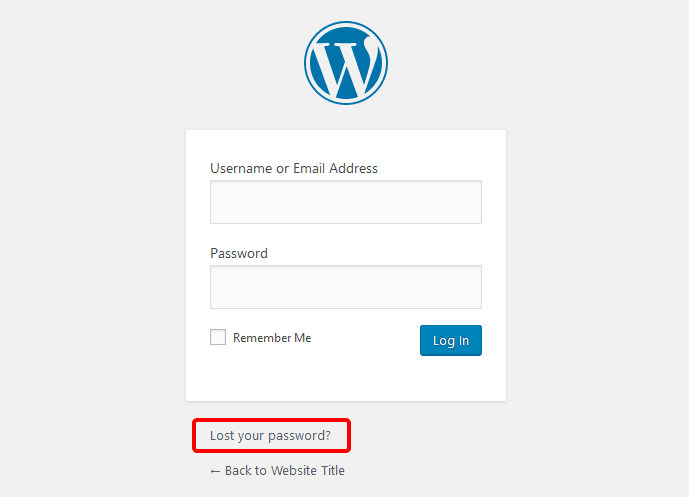
After inserting the username and password and clicking the “Connect” button you will be automatically moved to the WordPress admin panel and you will be able to begin editing your site and create new content.
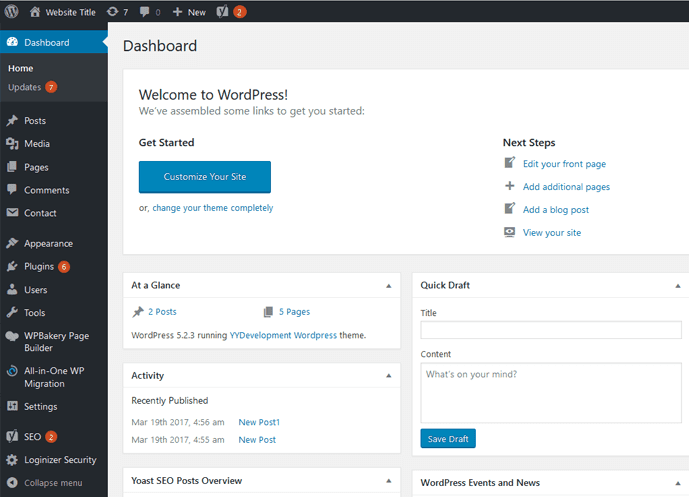
The WordPress Admin Panel
How To Recover WordPress Password
We are all human and occasionally we might lose our password and login data. Luckily as long as you have set your real mail on the website you can recover your password in WordPress.
To recover your password first go into the WordPress login page as described at the start of the article. On the login page click the “Password Recovery” button, enter your username or email and you will get a recovery password link to email.
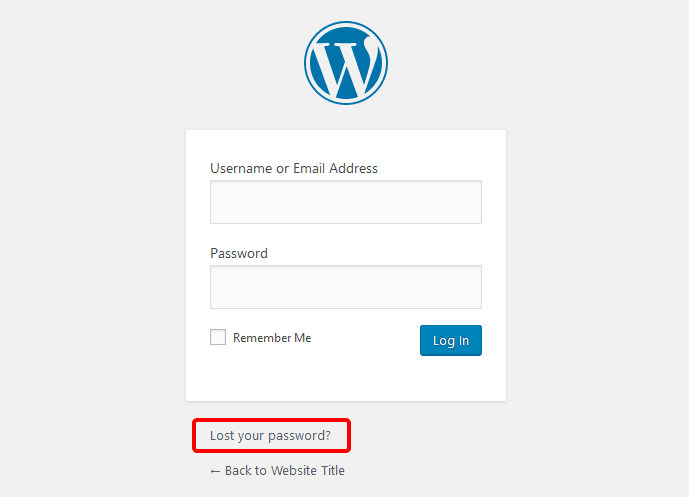
If you have not used your real email on the in the WordPress installation it’s still possible to recover your password as you have access to the website hosting database but it will be a more complicated process. If you used the services of a website development company, contact them and ask for their help and if it’s a website you installed alone it might be easier to reinstall it.
How To Logout From WordPress
As long as you are logged into the WordPress admin panel you will a menu bar at the top of each page. When you want to logout simply click on the username button and choose “Log Out”.
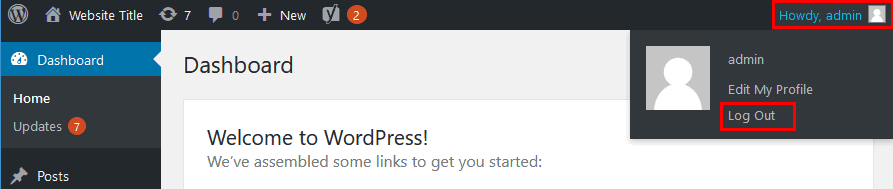
After you were able to logout you can always login back like we described at the start of the tutorial.
WordPress login is just the first step in managing the site. If you want to get more WordPress tutorials on different topics subscribe to our list below and we will make sure to update you with new tutorial.
Do you have any questions or something to add, share it with us in comments below?
We are always happy to learn new things and to help website viewers. If you have any questions or anything to add, we will be happy to hear from you.
2 Comments
Comments are closed
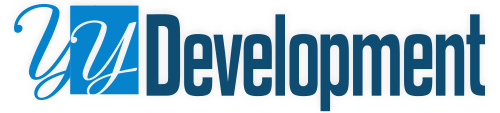



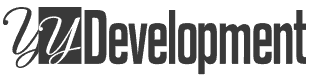
Checking if this works
All good dude