How To Create & Extract ZIP Files
Posted on: 5 March 2020![]() Posted By: YYDevelopment One comment
Posted By: YYDevelopment One comment
Despite the great popularity of ZIP files (compressed files) and the diverse usage that these types of files have to offer there are still many people who don’t know what zip files are and how use them.
In this tutorial we will teach you everything you need to know about ZIP files. We will explain what zip is, what you can do with it, how to open a zip file and how to create one.
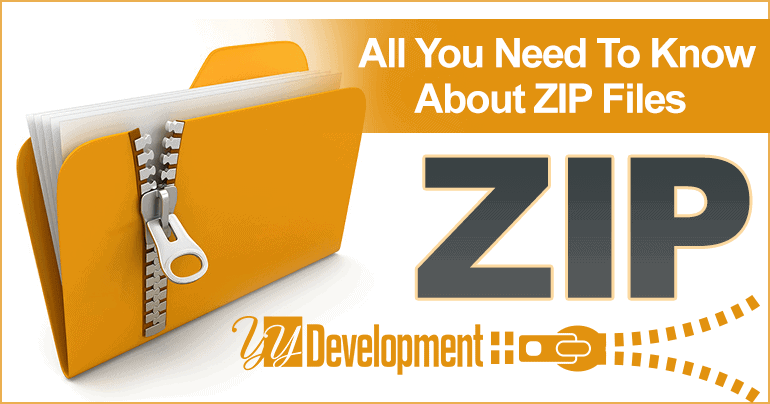
For fast navigation click on the article part you want to view:
What Is A ZIP File?
Zip file is a file that allows us to compress files and folders and insert them all into one single file. ZIP files are supported on Microsoft Windows which means you can open and create ZIP files without the need external software. Given the fact that Windows supports ZIP files makes it one of the most common formats for compressing files.
There are also external software that makes it easier to use ZIP files and the more popular ones are Winrar, Winzip (paid software) and 7Zip (free software).
The ZIP files have 2 main uses:
- File Compression – The first use of ZIP is to compress files and reduce their size. ZIP format is basically a format that lets you reduce the size of files on your computer. Although compression is one of the purposes, the reduction in weight is small compared to what you can do with other compression formats.
- Organizing Files and Sending by Email – The second use of ZIP files is to organize several files and folders within one file. So if for example you want to email many files/folders and you want to upload them in a neatly way you have the option to put them all in one ZIP file and send it over. The recipient of the file will download it and easily extract all the files from ZIP file. You can also see that across the web there are many websites that upload games, software and other files in ZIP format. We are also using ZIP file when sending work files to clients like: website development files, logo design and banners design.
How To Create A ZIP File (Compressed File)
If you are using Windows operating system on your computer you can compress and create a ZIP file without the use of dedicated software. If you are working with another operating system then you can check the use of software such as Winrar, Winzip and 7Zip (free software).
To create a zip file in Windows all you need to do is select the files you want to compress, right click the mouse button, check “Sent To” and select “Compressed (zipped) folder”.
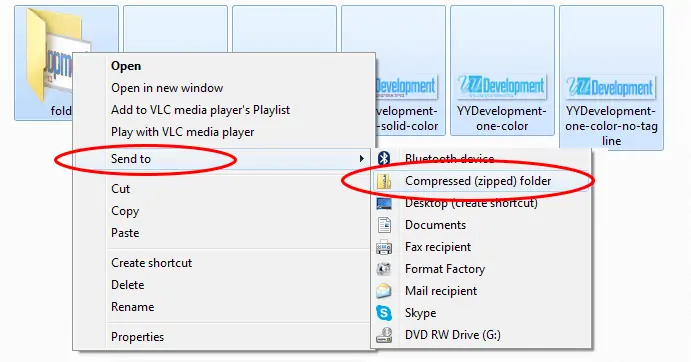
After you create the zip file you will be able to see that a new file appears in the folder. Usually the name of the new file will be set by the name of one of the folder/files with the .zip extension and you will be able to rename it if needed. The zip file icon will look similar to the the icon on the image below:

How To Open/Extract A ZIP File
Opening a zip file in Windows is really simple. Let’s start with the fact that although it is possible to open ZIP files with a smartphone using an APP from google play it will be much easier open the file from your home computer.
To open the ZIP file on your computer all you have to do is double click on the ZIP file you want to open and you will be able to see all the files inside.
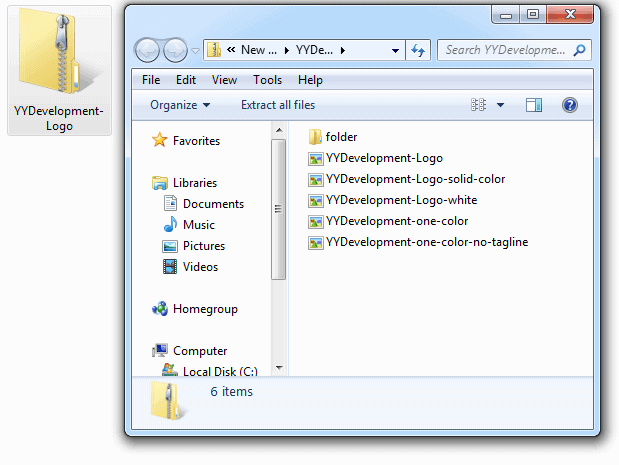
Extract ZIP File Using Copy & Paste
The first way to extract the files from a ZIP file is by using the copy and paste method. If you want to transfer the files that are inside the ZIP file you can simply select the files inside and then press on the right button of the mouse and select “copy”.
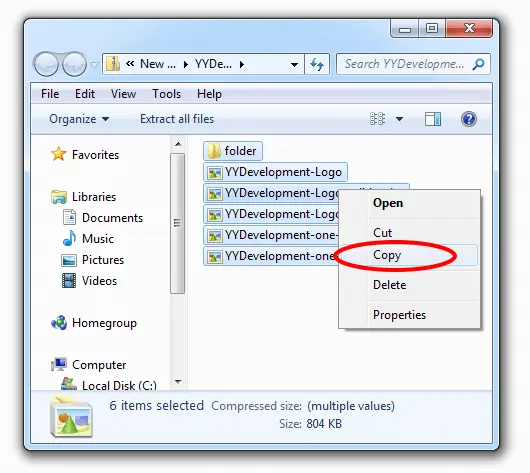
To paste the files simply go into the new folder in which you want to extract the files into, right-click the mouse button and choose the “paste” option.

The Extract Files Method
The second way to extract files from a ZIP is by right-clicking on the ZIP file and selecting the “Extract All” option. Then a new window will appear where you can choose to which folder location you want to extract the files from the ZIP.
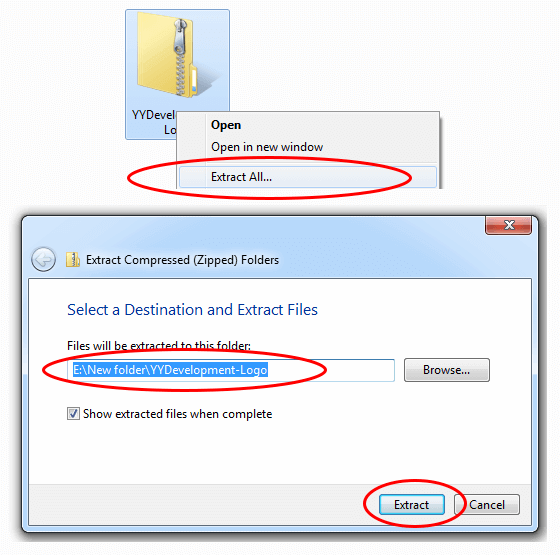
After clicking on the “Extract” button, all files from the ZIP file will appear in the folder location you have set.
Do you have any questions or something to add, share it with us in comments below?
We are always happy to learn new things and to help website viewers. If you have any questions or anything to add, we will be happy to hear from you.
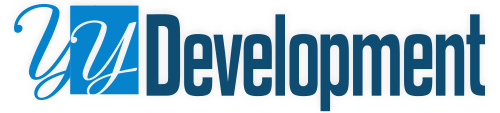
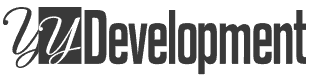
Hi. You can use a free online tool to create ZIP https://freetools.site/file-compressor/zip